Suppose you have already purchased a domain and hosting from a local hosting provider or another reputable hosting provider. Or suppose you purchased a new domain from GoDaddy. Now you want to add this domain as addon domain in Namecheap hosting account. Because your hosting can add one or more domains in addition to the primary domain. So, if you want to know-how to add addon domain in Namecheap hosting account then read this article.
1. Video: connecting Addon Domain to Namecheap Shared Hosting.
2. What is Addon Domain?
Addon Domain is an independent domain that you can host on the same hosting as the primary domain on your cPanel.
You may be asking the question – which is the primary domain? The primary domain is the domain that you purchased from a hosting provider when you purchased hosting from them. Or you purchased from another domain name provider, and gave the current hosting provider at the time of purchase their hosting for added. Primary domain is the main domain of a hosting account.
That is, the number of domains that can be added to a cPanel in addition to the main or primary domain is the addon domain.
- You may also intarested-How impact bounce rate on your website performence?
3. Why should you need to add an Addon Domain?
The reasons for which the addon domain is usually added are-
- If you have multiple websites and want to host them on the same hosting.
- To save on the cost of buying multiple hosting.
4. What are the prerequisites for adding the Addon domain?
- Make sure your domain and hosting is valid.
- You need to have the fachility of an addon domain in the hosting you have purchased.
- Your hosting must have adequate memory capacity. That is, your hosting must have the capacity to hold the website that you will install on your newly added domain.
5. How to add a domain in Namecheap hosting as an addon Domain?
If you want to add a domain in your Namecheap hosting that purchased from others domain name provider comapany , then follwow some few step as below-
1. Login to the panel of the domain you want to add. For example, I previously purchased a domain from Hostmight. So, I’m logging in to my Domain panel.
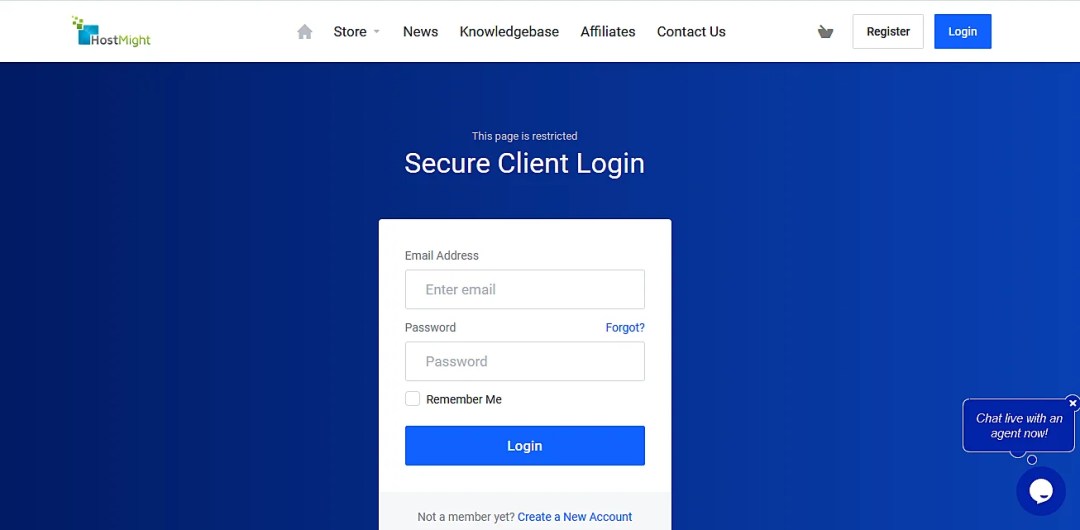
2. Click domain Menu then My Domain Sub-Menu and the click 03 (Three Dot option). After that you need to click manage domain option.


3. Scroll down below and click change domain nameserver option.


5. Go to DNS Checker and type your Domain name and search. If your Domain Nameserver update successfully then you will see like below image. It’s may take approx 20 munites to 24 Hours.

6. Log in your Namecheap hosting panel and go to cPanel. Also you can go to your cpanel directly. Scroll down and click addon domain option.

7. Type or paste your domain name like this image.

8. If your nameserver changed successfully and active all needed area the you will see the successful message like below. Otherwise, it will show not added message. If you see that not adds successfully then try sometimes latter. Finally, your addon domain will add successfully. Then install WordPress and migrate, clone, copy or start building your WordPress website.
- You may also intarested-Best Freelance site For Web-Developer.

6. What happens to your cPanel when you add an add-on domain next to your primary domain?
- A subdomain is created in the primary domain.
- A Public_html Directory is created.
- The subdomain will redirect to the addon domain.
7. Conclusion:
Hopefully, you can successfully done and understand now-how to add a domain in nameceap as an addon domain. Here we are basically discussing adding a domain purchased from another domain name provider company. If your domain is purchased from the same hosting company, you can add it more easily. In case of any further problems contact their customer care representative directly.
If you have any further questions or if the article has been helpful to you, please let us know in the comments.
Share this post via:

